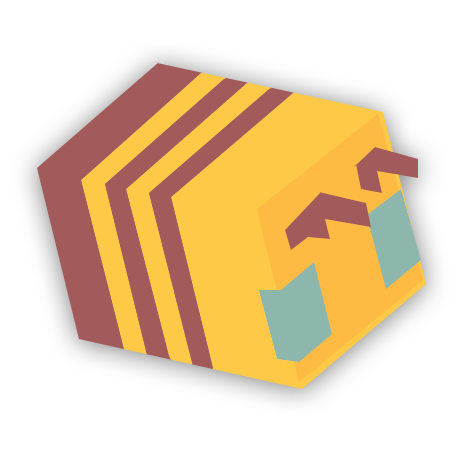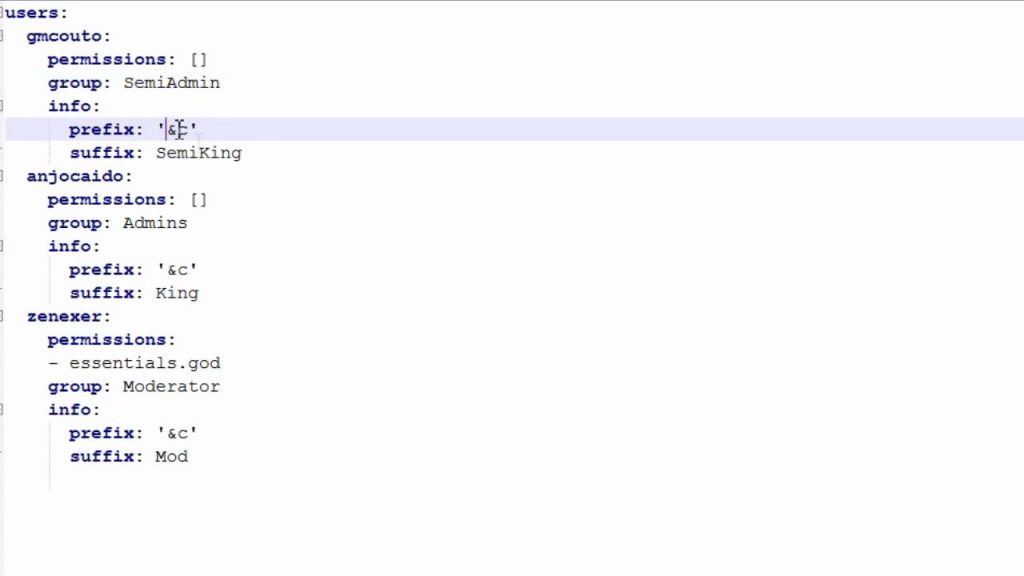Have you ever wanted to know how to set up permissions for your awesome Minecraft server?
Well, now you can! This tutorial will show you the difference between each plugin and how to configure it. It’s not as hard as it seems! You’ll be able to customize your own setup in no time.
With this guide, you’ll be able to create a perfect permissions system for your server that is tailored just for your needs. No more wondering what rank does what or who has access where. Just follow these steps and get started on making the perfect permission system today!
Permissions Plugins
You’ve probably seen the many different permissions plugins out there for Minecraft. Which one should you choose?
There are a lot of options to choose from, and it can be difficult to decide which plugin is right for your server. We’ll go over some of the most popular plugins and what they offer in order to help you make that decision easier.
LuckPerms
Luckperms is the perfect plugin for managing permissions. It’s easy to use and has a ton of features that allow users to customize their experience. With so many settings and options, it’s perfect for any server, even including Skyblock ones. Even if you’re not sure how to use all these features, there are in-game commands that can help guide you through configuring your server. And don’t worry about the cost – it’s free!
GroupManager
GroupManager is a popular plugin that is free and easy to use, with all the features of a basic permissions plugin. You can create groups, assign ranks to players in the group, and manage individual player permissions within those groups. This allows you to customize what each rank can do without having to edit plugins or add new ones! With GroupManager, you’ll be able to make sure that everyone has access only to what they need while still maintaining control over who does what!
Ultra Permissions
Ultra Permissions is one of the less popular plugins, due to its cost, but is somewhat underrated, considering how easy it is to set up. It features a full interface that recommends permissions based on the plugins that are installed and has chat management built-in. It costs $7.50.
Finding and Setting the permission nodes
Finding the Permission Nodes
As a newbie, I had no idea where to find the permission nodes. I quickly found out, after downloading my first plugin (Back when I owned a Factions server) and going on their wiki page for help with how-to’s, those are listed right there on the wiki page! So look there first.
If you’re unable to find the permission nodes this way, which is very rare, there are other ways to get around this – such as through the plugin UltraPermissions that features a GUI that pops up the entire list of the possible permission nodes.
Setting the Permission Nodes
To set up a permission node in any permission plugin, you will need to have a “group” (rank) configured. Here’s how you can continue after that, depending on the plugin you’re using:
LuckPerms
- Create a group, if you haven’t already.
- Find the permission node that you wish to set for the group.
- Type the command, “/lp group {group name} permission set {permission node} true”.
GroupManager
- Create a group, if you haven’t already.
- Find the permission node that you wish to set for the group.
- Type the command, “/mangaddp {group name} {permission node}”.
UltraPermissions
- Create a group, if you haven’t already.
- Find the permission node that you wish to set for the group.
- Type the command, “/upc AddGroupPermission {group name} {permission node}”.