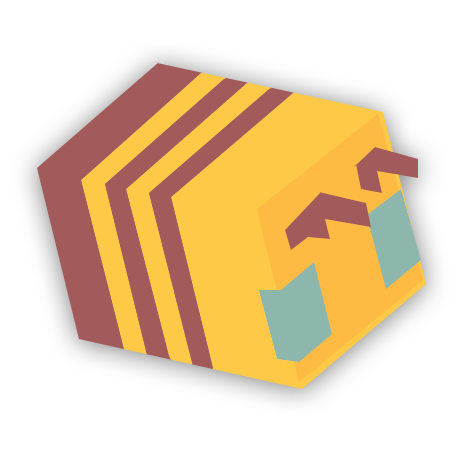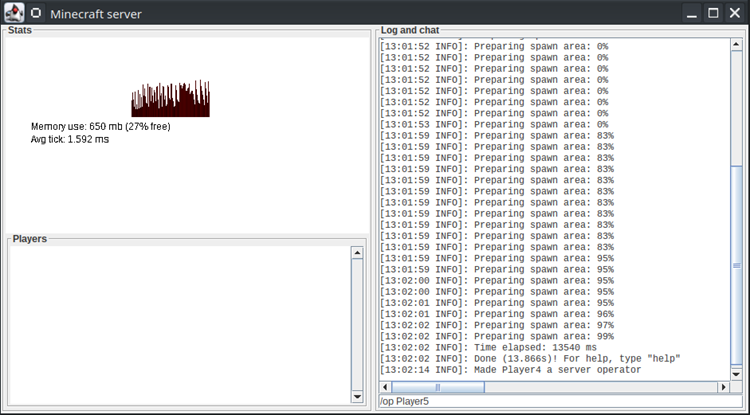How To OP Someone On your Server
- Head to the game panel in your host’s site and left click on the panel that says “Console”. If you host your server on your own computer, simply bring up the server console.
- In the command line type, “op” followed by the player’s name, or your IGN, and press enter. If your IGN is Notch, for instance, you need to type “op Notch”
- When doing so, you should see the message “Made {IGN} a server operator”.
How To Deop Someone On Your Server
Sometimes you may need to remove someone’s OP status and their permissions. Doing this is equally easy:
- Head to the game panel in your host’s site and left click on the panel that says “Console”. If you host your server on your own computer, simply bring up the server console.
- In the command line type, “deop” followed by the player’s name, or your IGN, and press enter.
- When doing so, you should see a message “Made {IGN} no longer a server operator”.
- You may also do this in-game by typing the command /deop {IGN}, but you will need to be opped in order to do so.
OP Levels
Java Minecraft Servers, starting with version 1.7.10, feature OP levels. Each op level inherits the levels before it – So level 2 will have the same permissions as level 1, and level 3 will have the same permissions as level 1 and 2.
How To Setup OP Levels
- Head to the game panel and stop your server if it’s running.
- On the panel, click on “Config Files”.
- Click “Server Settings” and find “OP Permission Level”.
- You will see all the levels you can set it to. Out of them, choose which level you want the operators on the server to have and press “Save”.
- Start up the server again – levels should now be setup correctly.
If you’re hosting your Minecraft server locally, you’ll have to follow a slightly different set of steps:
- Stop your server, if running, by typing “stop” in your server console and pressing enter.
- Locate your server.properties file.
- Change the value of op-permission-level to 1, 2, 3 or 4.
Levels
- Level 1 – This allows server operators to bypass the spawn protection that is set by default. This is the lowest level and does not have any commands included.
- Level 2 – This allows server operators to use the following administrative commands: /gamerule, /give, /effect, /clear, /difficulty, /summon, /tp, /gamemode, /setback. They also have permission to edit command blocks if enabled.
- Level 3 – This level will allow server operators to use the following commands: /ban, /kick, /deop and /op.
- Level 4 – This is the highest level and it allows server operators to use the /stop command