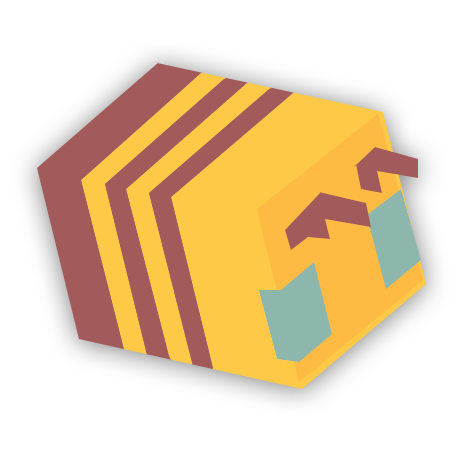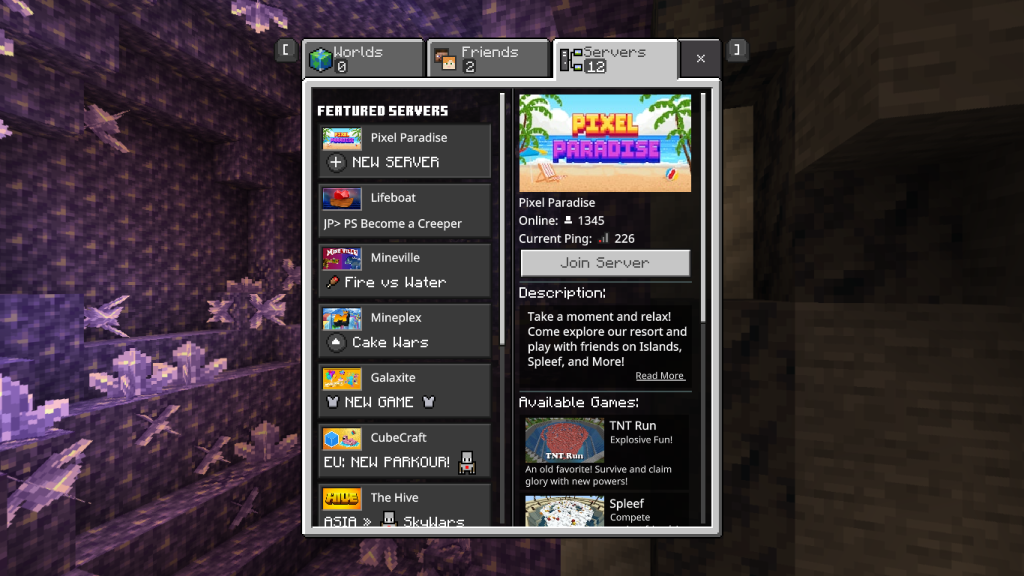You can be the sole owner of a Bedrock server with this tutorial! Learn what it takes to create your gaming community and learn the difference between paid hosting and a locally hosted server.
Local Hosting
Setting up a locally hosted server takes some time and effort if it is your first time doing this, but the instructions below will help you get through every step. Follow each one carefully to complete the process of setting up a locally hosted server on your desktop system.
Creating and starting the server
- Download the server files that are provided from the official Minecraft website.
- Find a place where you would like to put your Minecraft files. We suggest creating a folder in “Documents” or “Desktop”. It’s up to you where you decide to create it.
- Now that you have created that folder, run the “bedrock_server.exe” file. Edit the “server.properties” to your liking if you wish to change any settings.
- You should have started your Minecraft server. You can now join it from your computer using “localhost” or “127.0.0.1” as your IP and “19132” as your port. If you want others to join you, keep on reading.
Making your server public
If you followed the steps above, you should’ve created a bedrock server successfully. If you want to make your server so other players around the world can join it, you’ll need to go through a process called port forwarding.
- Login to your router’s admin panel.
- Navigate to the port forwarding section.
- Create the port forward entries in your router. You need to allow two-way communication for port 19132 UDP.
- Test that your ports are forwarded correctly, and find out what your public IP is so that others can join you.
Paid Hosting
Paid hosting is quite different from a locally hosted server and is going to cost more money depending on how much RAM you require, and the host you choose to buy from (We recommend Shockbyte). In return you save yourself the headaches of setting things up and, should you face any issues, a support team should be able to help.
When purchasing, make sure you are purchasing a Bedrock Edition Server, not a Java Edition Server!
- How do you find the host that suits your needs? It may sound tricky because there are hundreds of hosting sites out there, but it’s worth looking around. Find one that’s within your budget and the amount of ram that fits what you need for your server.
- You can usually choose payment plan options like monthly or annually – make sure to select whichever is most convenient for you!
- After your payment goes through, your server should quickly come online – You can join it immediately or start changing settings on your host’s admin panel. If any issues arise, their support team should be able to help.