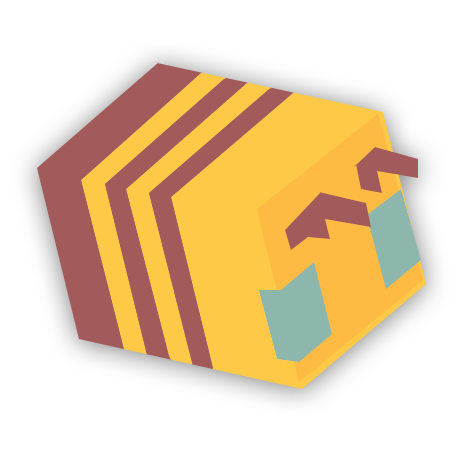Command blocks are used to execute console commands when activated by redstone (Buttons, levers etc). They’re especially useful in vanilla Minecraft servers and realms, where plugins are unavailable – But are widely used on many Minecraft servers in general.
To place the block, you need to be opped and in creative mode. You’re able to give yourself a command block by executing this command (“give {IGN} minecraft:command_block”) in your server console, or in-game.
How to enable command blocks on your server
- Head to the game panel in your host’s site and left click on the panel that says “Config Files”.
- Click on “Server Settings”, which should be at the top of the page.
- Scroll through the list of the settings untill you find the option “Enable Command Blocks”.
- Set the setting to “Enabled” and click save at the bottom.
- You will have to restart your server for all changes to go into effect.
Those steps are slightly different if you host your server on your own computer. If that’s the case, you’ll need to:
- Locate and open the server.properties file.
- Find the line that contains “enable-command-block=false”.
- Change it to “enable-command-block=true“.
- Save the file and restart your server.
How to disable command blocks on your server
- Head to the game panel in your host’s site and left click on the panel that says “Config Files”.
- Click on “Server Settings”, which should be at the top of the page.
- Scroll through the list of the settings till you find the option “Enable Command Blocks”.
- Set the setting to “Disabled” and click save at the bottom.
- You will have to restart your server for all changes to go into effect.
Those steps are slightly different if you host your server on your own computer. If that’s the case, you’ll need to:
- Locate and open the server.properties file.
- Find the line that contains “enable-command-block=true”.
- Change it to “enable-command-block=false“.
- Save the file and restart your server.