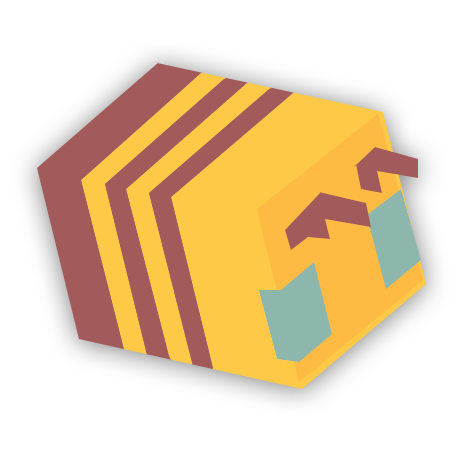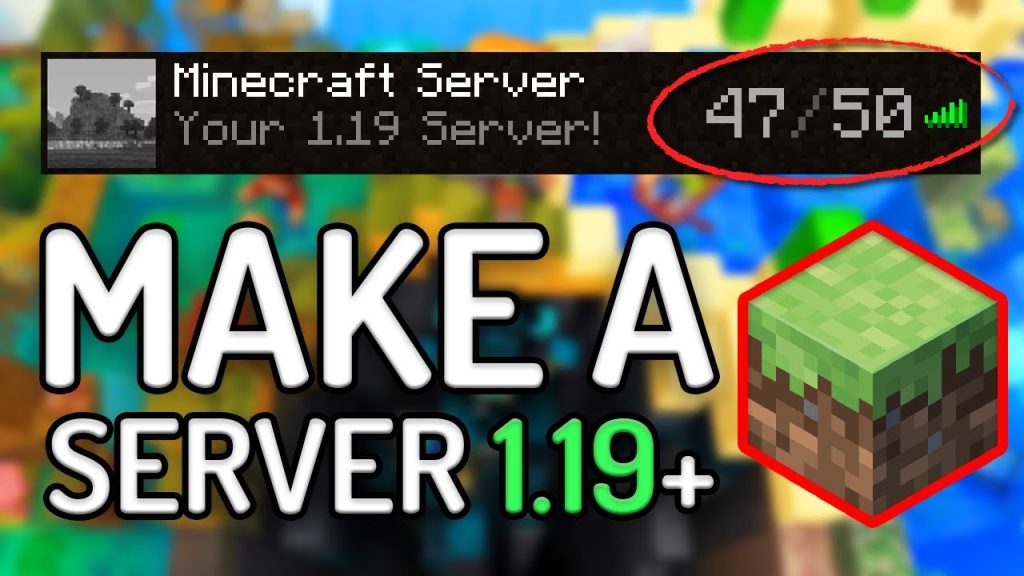We all know the major servers that everyone plays but have you ever wanted to own your own? Create a small whitelist server to play with your friends or open up a large skyblock server that will be released to the public. With this tutorial, you will be able to learn how to do just that, and the differences between paid hosting and a locally hosted server.
Local Hosting
Setting up a locally hosted server takes a bit of effort and time if it is your first time doing this. You will need a powerful desktop system to get good performance. Follow he step-by-step instructions below carefully;
Creating and starting the server
- First, you will need to make sure you’ve installed the latest version of Java. You’re able to download it at java.com. (To check you’re on the latest version, open up the command prompt as administrator and enter “java -version”.)
- Find a place where you’d like to put your Minecraft files. We suggest creating a folder in “Documents” or “Desktop”. It’s up to you where ever you wish to create it.
- Now that you have created that folder, Install whichever Minecraft server jar you wish to use – There is a comparison illustrating the differences between Mojang’s software, CraftBukkit, and Spigot down below.
- Open up Notepad and create a new file. In it, type “java -Xmx1024M -Xms1024M -jar {jar file name}.jar”, where {jar file name}.jar is the name of your server jar (For spigot, that would probably be spigot.jar). When created, save that file in your server folder – Make sure, however, you save it as a .bat instead of .txt (start.bat for example).
- Double click to run it, and you should have a running Minecraft server!
- You will need to follow some additional steps like accepting the EULA – Just do what the command prompt tells you to do.
The “-Xmx1024M -Xms1024M” piece of code mentioned above refers to the amount of RAM your server is going to use. Simply put, the more RAM you allocate to your server, the more players and plugins it’s gonna be able to handle. If you find your server struggling, you can always allocate more RAM.
You can now access your server on the PC it’s running on using the IP “localhost“, or “127.0.0.1” – Other people won’t be able to access it before you make it public:
Making your server public
If you followed the steps above, you should’ve created a server successfully. If you want to make your server accessible to other players around the world, you will need to enable port forwarding on your router.
- Login to your router’s admin panel.
- Navigate to your router’s port forwarding section.
- Create an incoming and outgoing port forward entry in your router for port 25565 (Both TCP and UDP). This is the default Minecraft server port.
- Test that your ports are forwarded correctly.
Keep in mind some Internet Service Providers may block port 25565 by default. If that’s the case, you can try configuring your server to use another port in the server.properties file. If those ports are still blocked, your best choice is going to be paid hosting.
Paid Hosting
If you got a headache just reading about command prompts and port forwarding, server hosting is just what you’re looking for. A small 1-2GB RAM server is generally pretty cheap nowadays and is going to save you a lot of trouble setting up and configuring your server.
- Find a host that suits you. There are hundreds of hosting sites, whether you’re more focused on getting a bargain, great support, or a super-fast server to handle a ton of players.
- Set up a payment option. Usually, hosts will have different payment options with varying degrees of discounts; monthly, semi-monthly, and annually.
- After payment, you should have your server entirely set up, almost instantly. If there are any issues with this, you can contact your host’s support team, they should be able to help you out.
Difference between Mojang’s software, Spigot, and CraftBukkit
All server software is based on Mojang’s original server jar (aka “Vanilla”). However, Mojang’s software tends to eat up a lot of server resources and doesn’t support any additional plugins.
CraftBukkit is quite a popular alternative. It is known for its ability to run CraftBukkit plugins, fixing certain Vanilla errors, bugs, and exploits. But it is far less optimized than Spigot is.
Spigot is perhaps the most widely used server software, and what we’d recommend you get started with. It offers hundreds of improvements and optimizations and uses RAM and CPU much more efficiently than CraftBukkit.
Additionally, there are also options such as Paper, and modpacks such as Tekkit – It may be worth looking into such options if you’re looking to create something more unique.
Minecraft Realms
Minecraft realms are another option that allows you to play with others, albeit quite different from a conventional server. Realms were introduced by the game developers in 2014 and are not so popular due to their limitations. You’re only able to have up to ten friends play on a realm at a time, and you can’t install any plugins or mods.